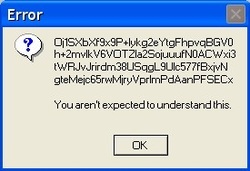
For the first tip I thought I would start with something fairly simple that can be very helpful. Probably the time that this feature comes in handy the most is when you are getting some kind of error message, or any other kind of problem for that matter. The error message in the picture on the left shows how a lot of people feel when one pops up. This can help you figure it out. When the problem occurs you can take a picture of it by following the following steps, or if it's too complicated at least write it down so we can help figure out what it is saying. To take the picture simply press Ctrl and Print Scrn/SysRq (The Print Screen button may say something slightly different, but it is always in the top right corner of your keyboard). Now depending on what kind of keyboard you have you may have to use the Fn(The Fn or function button is most common on a laptop) instead of Ctrl. Nothing visible will happen saying that it worked so the only way to find out is to open a program like Paint (Go to Start, All Programs, Accessories, Paint) and press Ctrl and V to paste the image. If a picture of your screen pops up then you did it right! If nothing happens then go back and try using the Fn button depending on your keyboard. If you don't want to take a picture of your entire screen, but just one window (or just the error message) make sure that what you want to take a picture of is selected and press Alt and Print Scrn/SysRq. You can then save this picture to show to us later and/or email it to us at [email protected] to try and figure out how to fix the problem. If you send us a message through our Contact Us page you can even upload the picture there.
 RSS Feed
RSS Feed